Windows 支持 btrfs 硬盘格式的方法
1、安装驱动教程。若使用 choco 方式安装则忽略第二步。
Chocolatey (在 PowerShell 中执行,可以跳过后续所有步骤)
choco install winbtrfs
2、点击下载驱动程序,解压后,选择btrfs.inf,右键,安装即可。
3、安装驱动过程中,若因为证书问题导致无法正常安装。则可以参照文章 /d/303 安装驱动。
4、若无法显示分区,则可以查看相应的教程:troubleshooting。
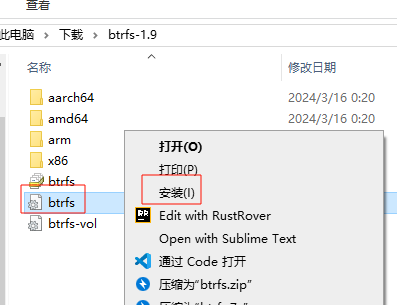
插入硬盘时,出现让你选择GPT或者MBR分区时,不要选择,否则将会被更新磁盘类型,导致数据丢失。
我使用的时候,出现过无法显示分区。按它的教程,将 btrfs 分区类型由 83 修改为 7 就可以了。
On very old versions of Windows (XP, Server 2003?), Windows ignores Linux partitions entirely. If this is the case for you, try running fdisk on Linux and changing your partition type from 83 to 7.
1、将硬盘格式化为 btrfs 的方法查看主题 /d/302/2。
# 只按这命令执行即可,mystorage 为分区的 label,/dev/sda1 为具体挂载的分区地址。
mkfs.btrfs -L mystorage -f /dev/sda1
建议按上文操作,先创建分区表,再进行格式化。否则可能会出现数据丢失,且无法认盘的情况。因为缺少必要的分区表。(大硬盘的时候)
2、修改 linux 分区类型的方法:
# /dev/sda1 为具体挂载的分区地址。
fdisk /dev/sda1
# 按 t
# 再输入 7
- 若通过安全模式,不签名方式进入系统,无法认盘(Windows 10 以上),则可以按官方教程添加注册表信息。
For the later versions of Windows 10, Microsoft introduced more onerous requirements for signing, which seemingly aren't available for open-source drivers.
To work around this, go to HKEY_LOCAL_MACHINE\SYSTEM\CurrentControlSet\Control\CI\Policy in Regedit, create a new DWORD value called UpgradedSystem and set to 1, and reboot.
或者,新建一个 sign.reg 文件,内容为:
Windows Registry Editor Version 5.00
[HKEY_LOCAL_MACHINE\SYSTEM\CurrentControlSet\Control\CI\Policy]
"EmodePolicyRequired"=dword:00000000
"SkuPolicyRequired"=dword:00000000
"VerifiedAndReputablePolicyState"=dword:00000000
"UpgradedSystem"=dword:00000001
再次运行这个注册表文件即可。
https://github.com/maharmstone/btrfs